Service-print
The Direct Print Service is the local connector that processes print jobs from the Business Central print queue.
It must run on a Windows computer on your local network with printer access. Printers can be connected to this machine via cable or network. In an organization with a print server, it would be the logical choice to install it on that machine. The print server is already running 24/7 and has a connection to all your printers on the network.
Installation
The service is easy to install via the standard ForNAV setup program. During installation, you can select only to install the print service.
This is what you see when you run the installer:
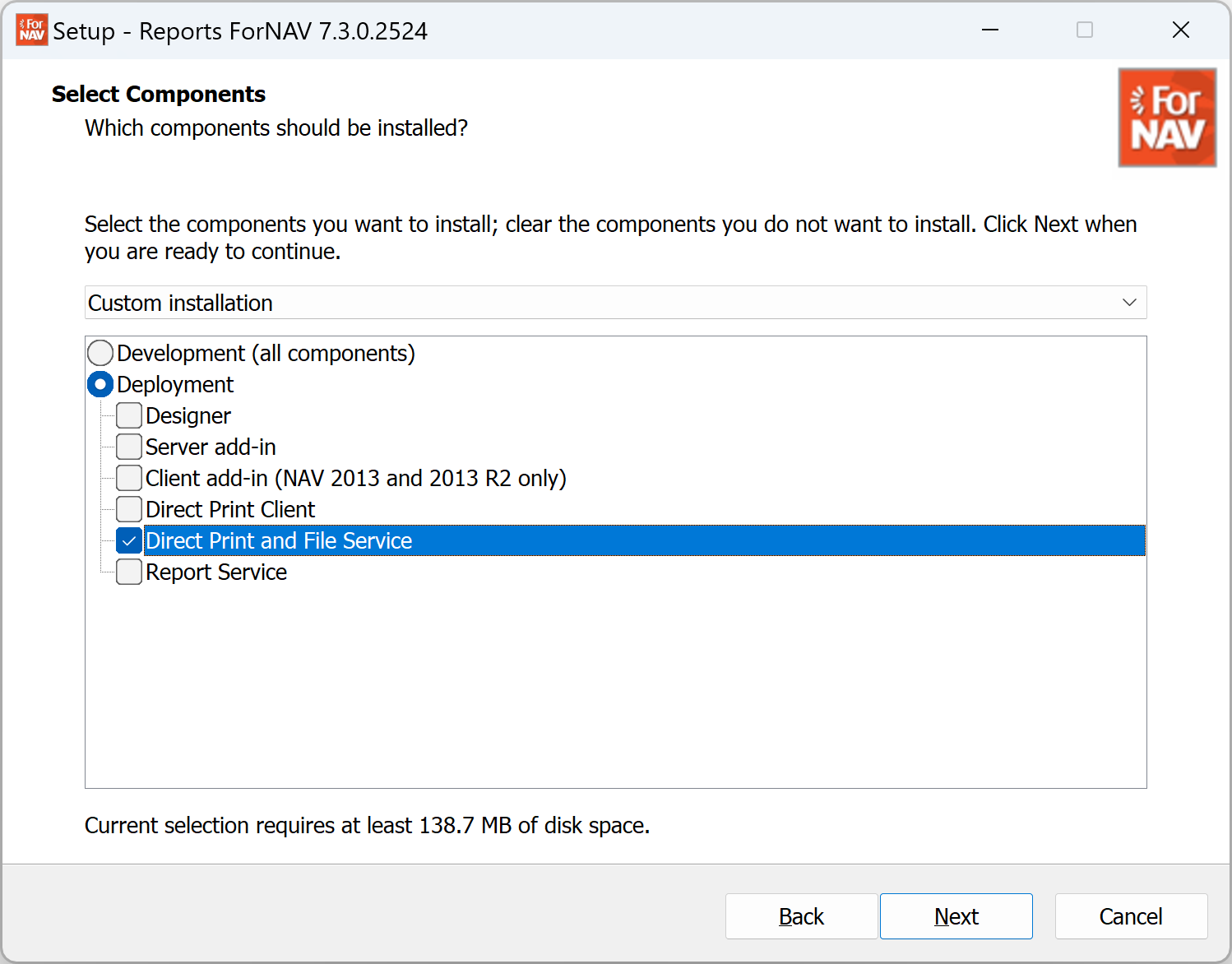
When the installation is finished, the service is installed and starts automatically. It is configured to run as the NETWORK SERVICE user, and the start mode is set to Delayed. You can change the startup mode and user in the Windows service control panel. This works just like any other Windows service.
In most cases, the NETWORK SERVICE user can print to the printers on the network. However, if some printers require a particular user's permission to print, the service user may need to be changed. Also, if your Business Central is an on-premise installation using Windows authentication, you must set the service user to a Windows user with access to Business Central. Alternatively, you can set the authentication on a specific connected environment from the user interface.
The direct print service will use the printer drivers that have already been installed. There is no need for extra driver installation to support direct print.
Multiple Locations
If your business has multiple locations, such as offices or production plants, installing more than one direct print service may make sense.
Scalability and Load Balancing
Installing multiple direct print services can optimize high-volume printing. Each service will ask Business Central for a print job it can handle.
When the job is printed, it asks for the next job. If multiple services run, the load is automatically balanced, and the next ready service gets the job.
Using a mapping feature, a single logical printer name in Business Central can send jobs to multiple physical printers.
Connecting to Business Central
When the service is installed, you can connect it to your Business Central by creating a security key and downloading a configuration file described in the Getting Started guide.
For on-premises installations of Business Central, you must enable OData and API services in the service tier configuration.
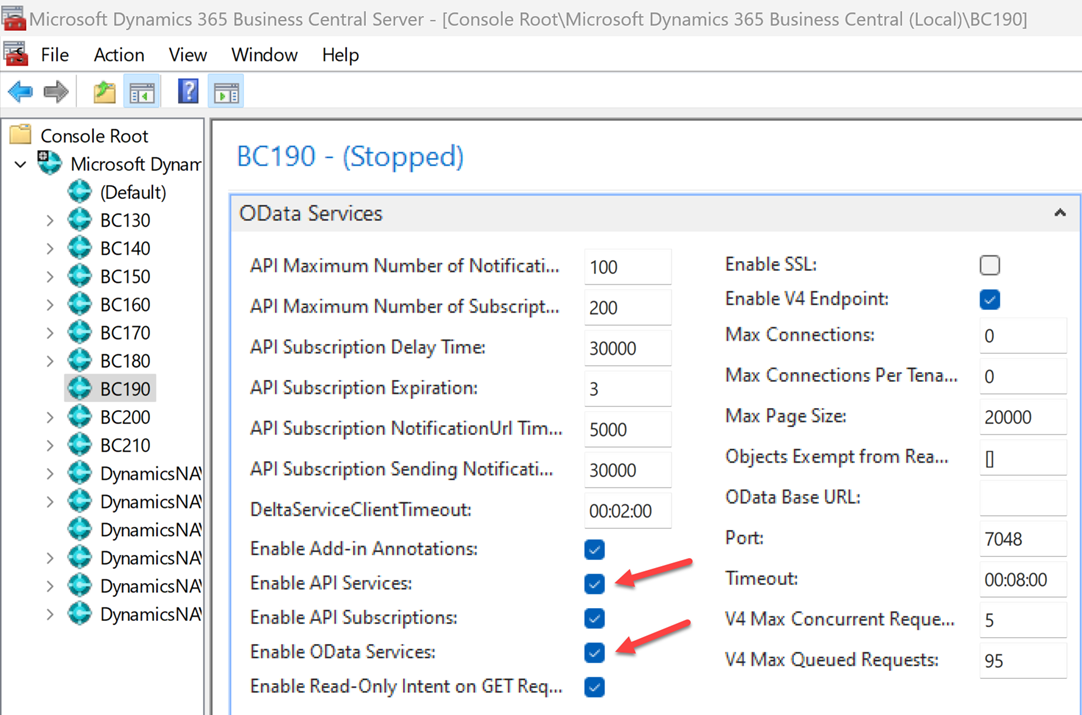
Direct Print Application
A regular desktop application is installed together with the direct print service. This application can help you control the configuration of the service. You can start the program from the Windows start menu. Search for direct print, and it should show up. Alternatively, you may find it in your sys-tray in the Windows Toolbar. It is set to start with Windows for the user who installed the service.
Installer command line switches
In addition to the general installer command line switches such as /SILENT, /SUPPRESSMSGBOXES, /VERYSILENT, and /LOG, the installer has a set of command line switches related to the Direct Print service.
/DirPrtSvcReinstall=YES|NO
Removes the Windows service and installs it again using the selected startup type. Reinstalling the service will reset the service user to the NETWORK SERVICE user. The default is NO.
/DirPrtUIStart=YES|NO
Start the Direct Print control program in the system tray after installation. The default is YES.
/DirPrtSvcStart=YES|NO
Start the Direct Print service after installation. The default is YES.
/DirPrtSvcStartupType=AUTOMATIC|MANUAL|DISABLED
The startup type of the installed service. If you already have the service installed, specify the /DirPrtSvcReinstall. Otherwise, it will not have any effect. The default is AUTOMATIC.
/DirPrtSvcDelayedStart=YES|NO
If you use the AUTOMATIC startup type, you can set it to delayed startup using this switch. If you already have the service installed, you need to specify /DirPrtSvcReinstall. Otherwise, it will not have any effect. The default is YES.
/DirPrtRunOnStartup=YES|NO
This switch controls if the Direct Print control program is launched automatically when the installing user signs into Windows. The default is YES.
/DirPrtStartInteractive=YES|NO
If you have special printers that require user interaction to run the Direct Print service, you can have the control program in the system tray launch the service in interactive mode. The default is NO.
Example
Install the service to run in interactive mode and launch it when the user logs on to Windows.
ReportsForNAV_6_2_0_2232.exe /DirPrtStartInteractive=YES /DirPrtRunOnStartup=YES /DirPrtSvcStartupType=MANUAL /DirPrtSvcStart=NO /DirPrtSvcReinstall=YES /SILENT /LOG=log.txt