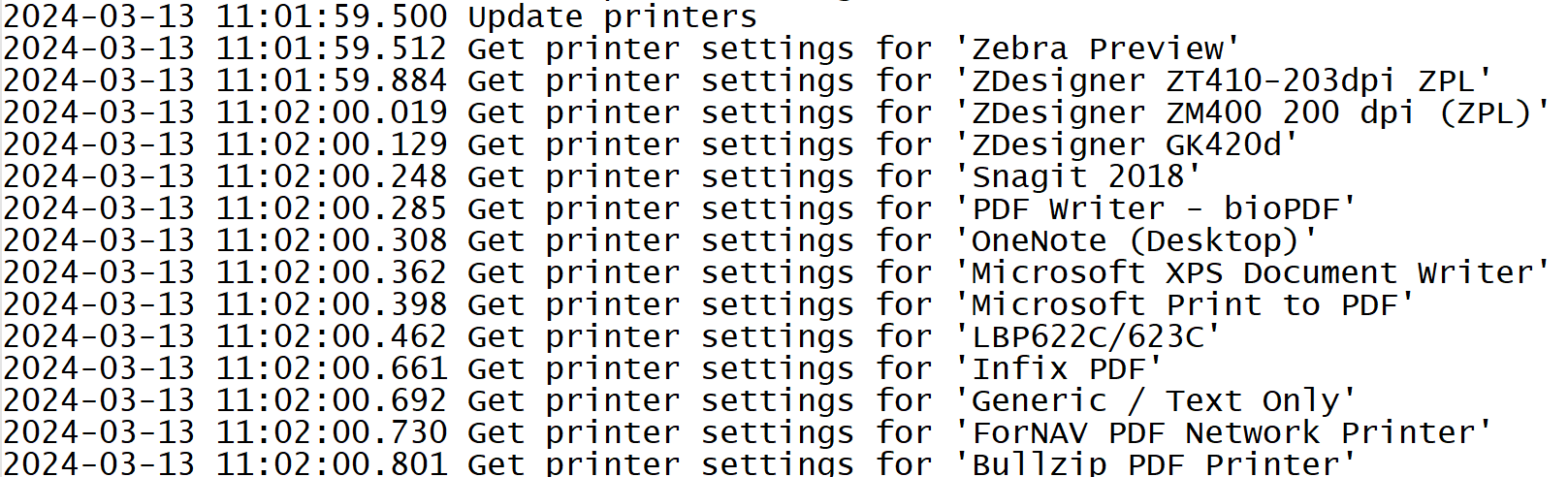User Context
The user context is essential when printing in Windows. Printer settings follow the logged-in user.
Client-print happens in the logged-in user's context, whereas service print will run in a different user context. Service-print will use the user account set on the direct print service. In Windows, each service has an associated user account for running the service. When the service is running, it will run in the context of that user.
Network printers
In Windows, permissions and mapping of network resources also follow the user. When using service-print, you must ensure that the assigned service user has access to the printers on the network.
Setting up printers
We recommend that you set a valid username for the service and try to log in to the Windows computer as that user. Then, you can see if all the printers are available and set the printer properties for each printer in that specific user context.
Connected printers
In Windows, you can get a list of installed printer names in the control panel. You can also open the direct print from the systray and go to the Printers tab. The printers you can see here are available in the context of the logged-in user. This also means that it may not be the same list as the service user can see.
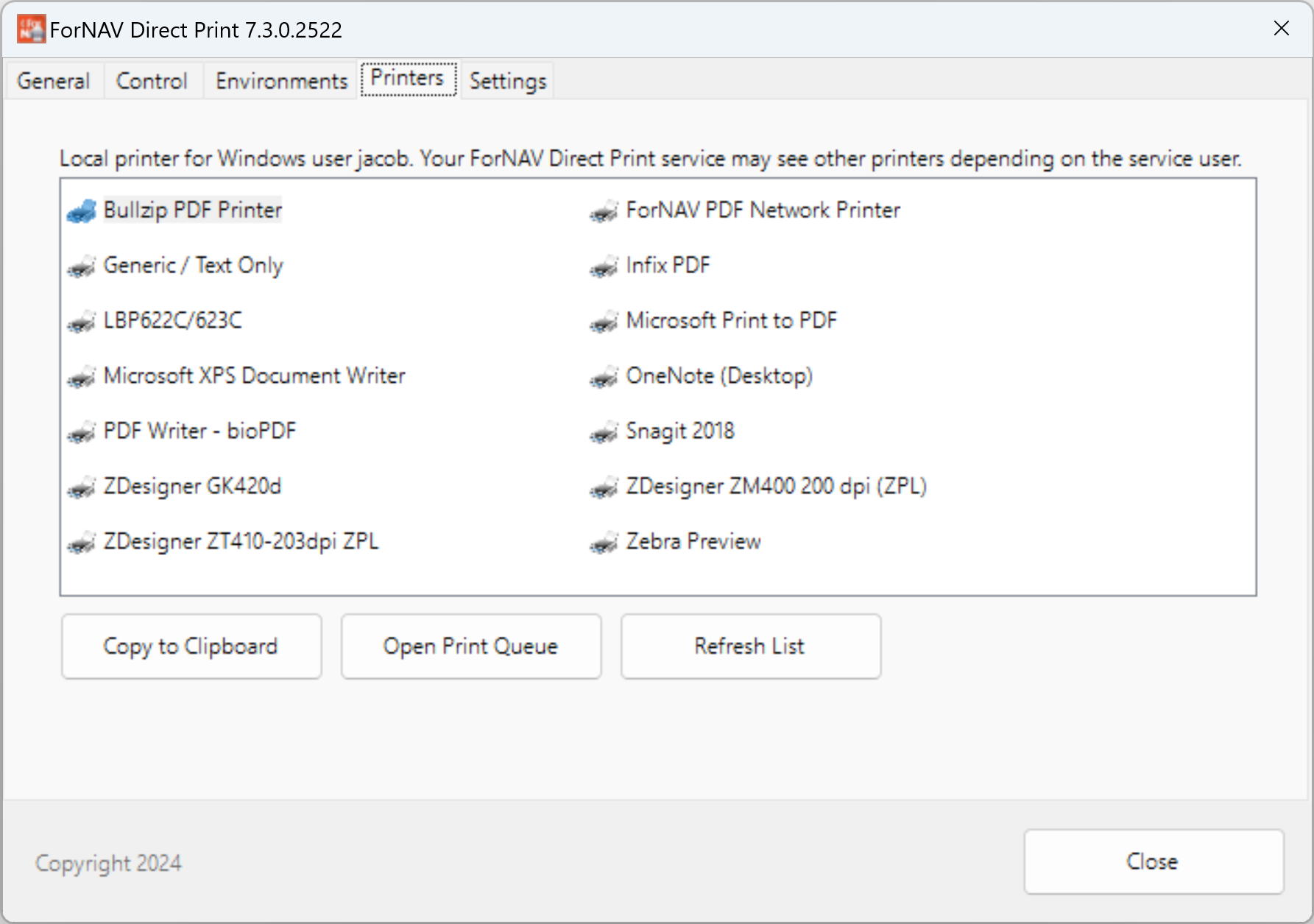
If you want to know which printers are available to the print service, go to the Environments tab and right-click your environment to open the log file.
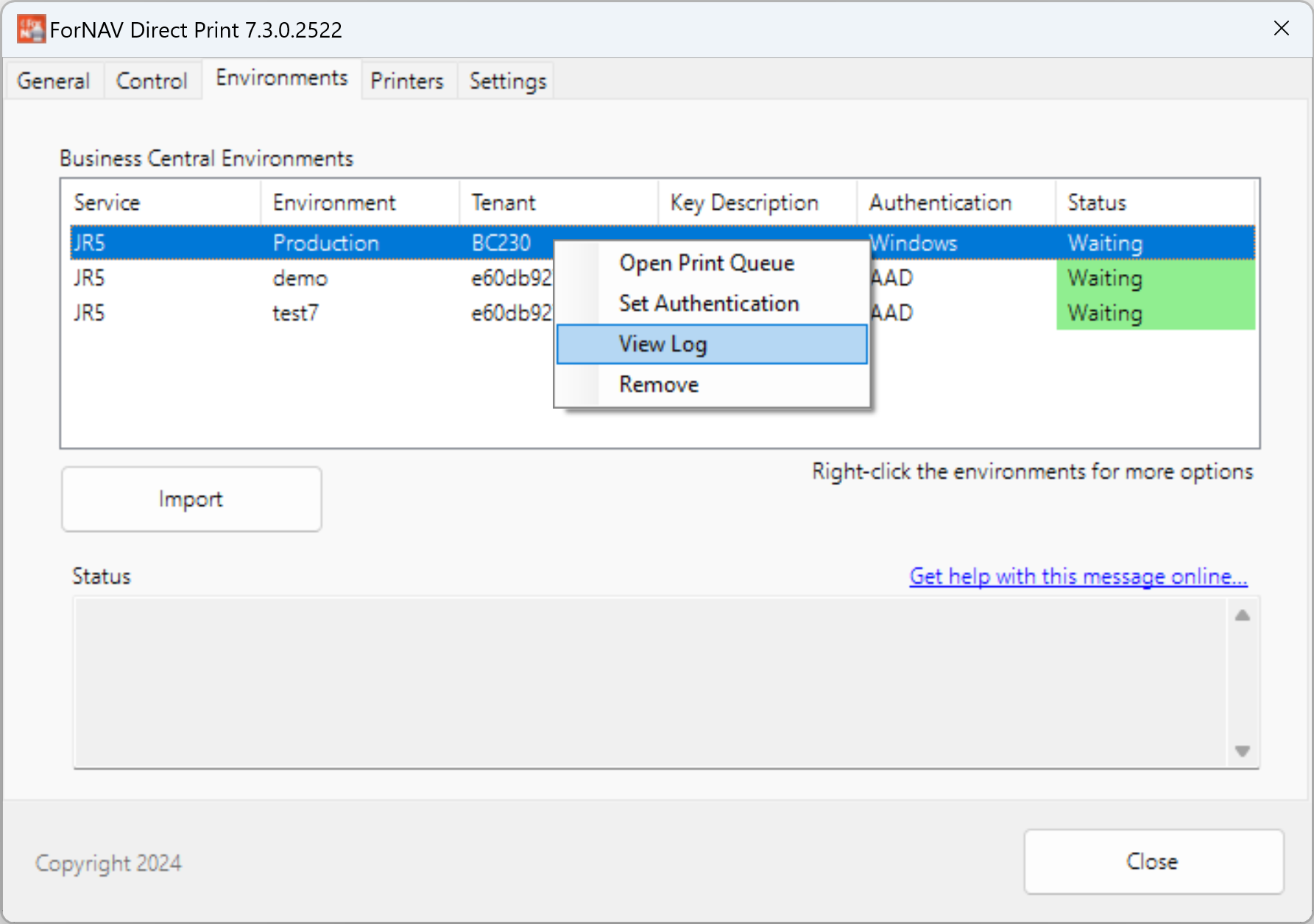
The log file will show which printers the service can see in the assigned user context.