License Check
The license is only checked periodically. This is why the license check can fail if your license was updated within the last 24 hours.
It is possible to force a license update from the setup page
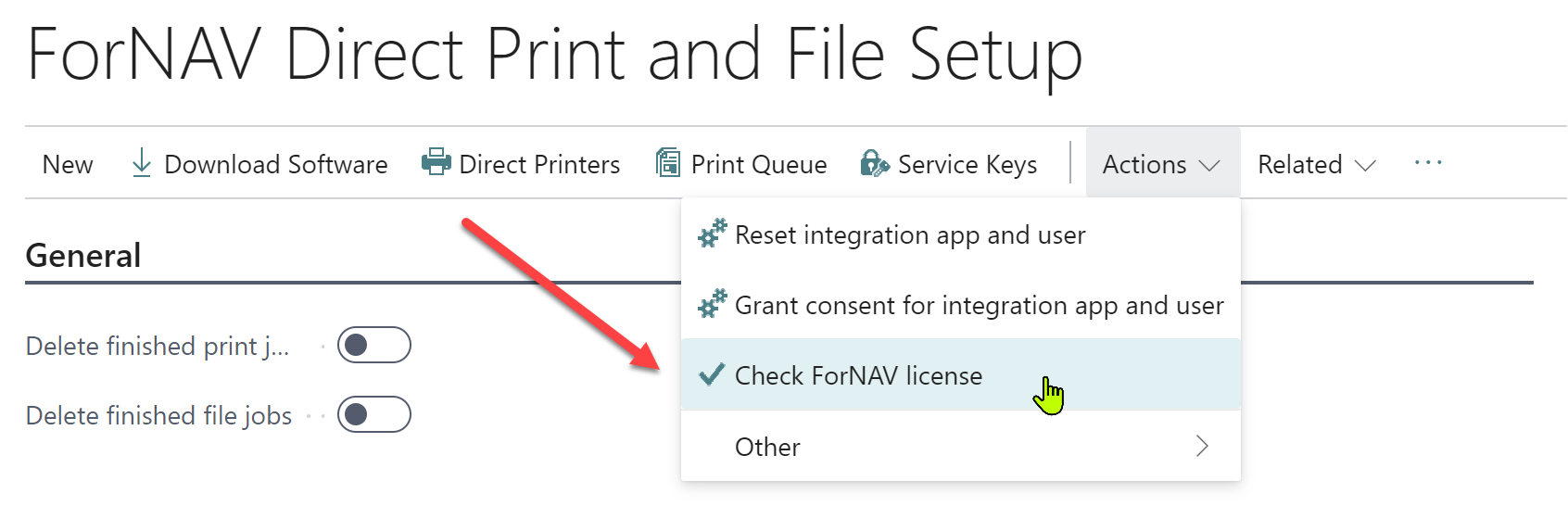
Cloud
Our cloud service validates the license information if your Business Central is running in the cloud.
On-premises with Universal Code
In an on-premises installation of Business Central with our Universal Code application, the locally installed reporting service validates the license. It will look for a locally installed license that matches your Business Central voice number.
See locally installed licenses
On-premises with DLL
The DLL-based report pack will look up the license in the machine's registry where the service tier (NST) runs. It will look for a locally installed license that matches the Business Central voice number.
In this scenario, there is no need to force a license check manually. Therefore, this action is not available in the DLL-based report pack.
See locally installed licenses
Locally installed licenses
You can see the installed licenses in your Windows control panel.
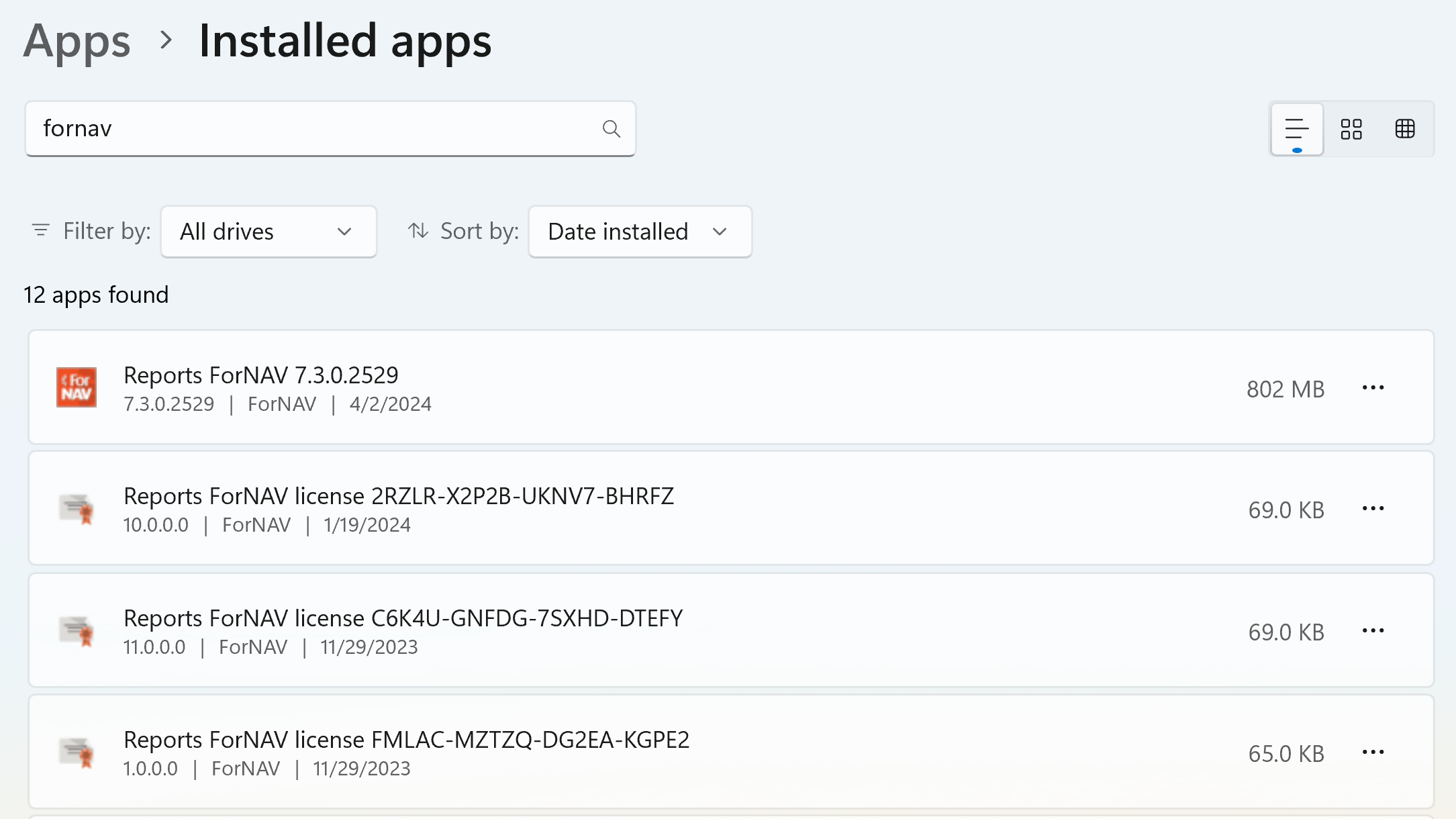
Trial Mode
The file service runs in trial mode until 30 days after it is installed. This means that it will process file requests even though no valid license is available. After that, it will stop and return an error to Business Central. You can usually request a license to extend the trial period.