Troubleshoot Direct Print
Print jobs do not show up in the print queue
Check the direct printer definition. The direct printer must be set to "Queue the print jobs".
Ensure the print jobs are printed to the specific direct printer and not another printer.
If direct print is configured to delete finished jobs, they may have been printed. Try to disable the deletion of finished jobs in the direct print setup.
Print jobs are not processed from the print queue
- Check that you are connected to the correct tenant and environment.
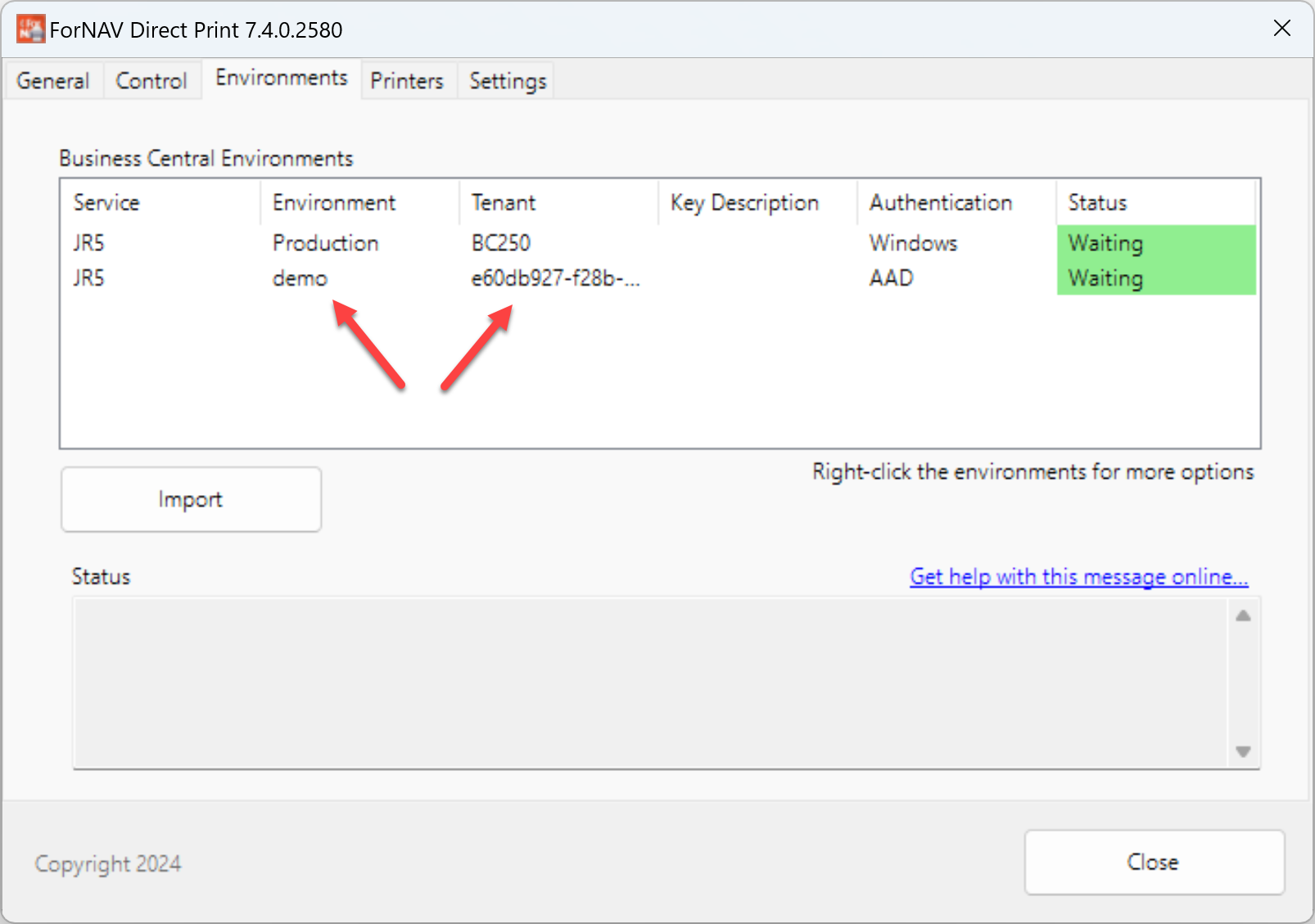
Check that the direct print service runs on a machine that can see the local printers. The service may be running as in a different user context and therefore have other printers mapped. You can see which printers the service can see in the log file.
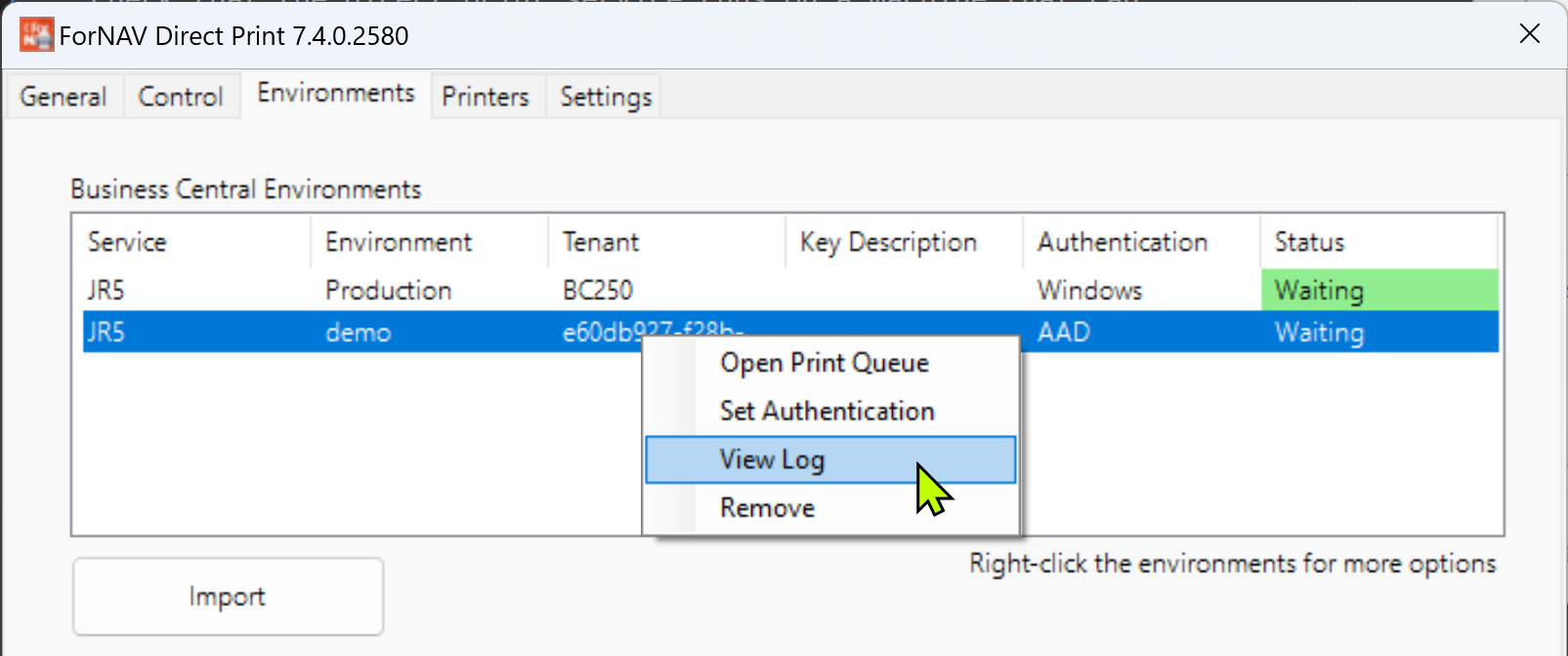
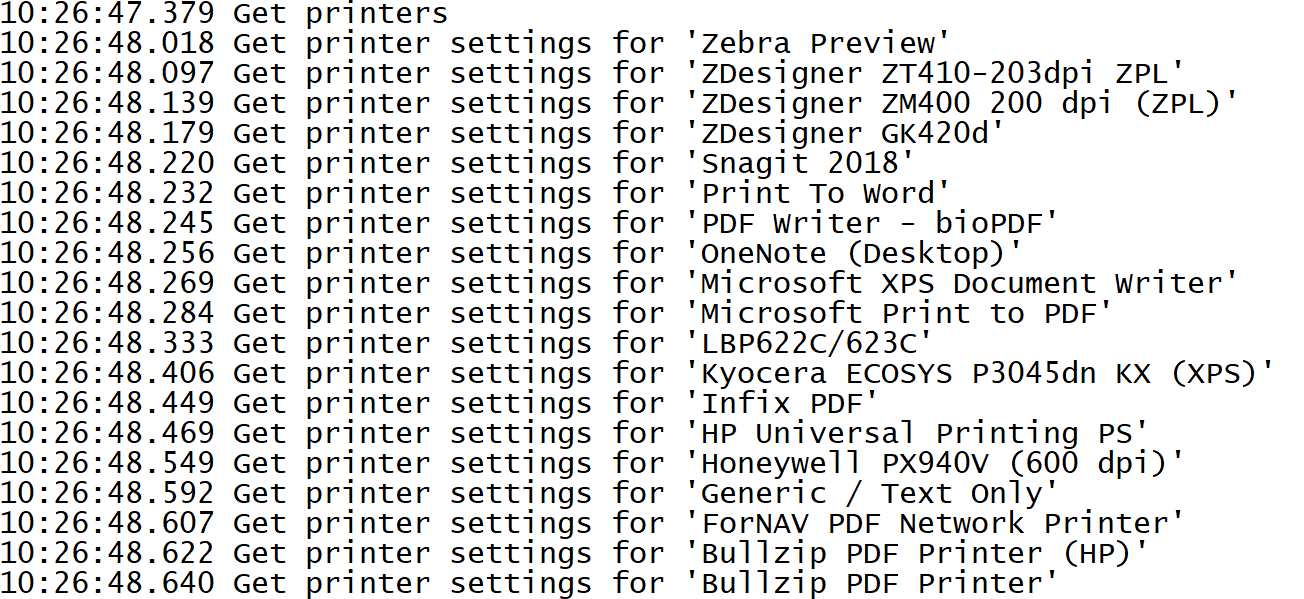
If you do not see the printers you expect, you should check the service user context in the log.

Try to log in on the machine where the service is running as the same user set up on the service and check that the printers are visible from that user context.
Try to restart the ForNAV Direct Print service.
You can change the user context in the Windows service manager.
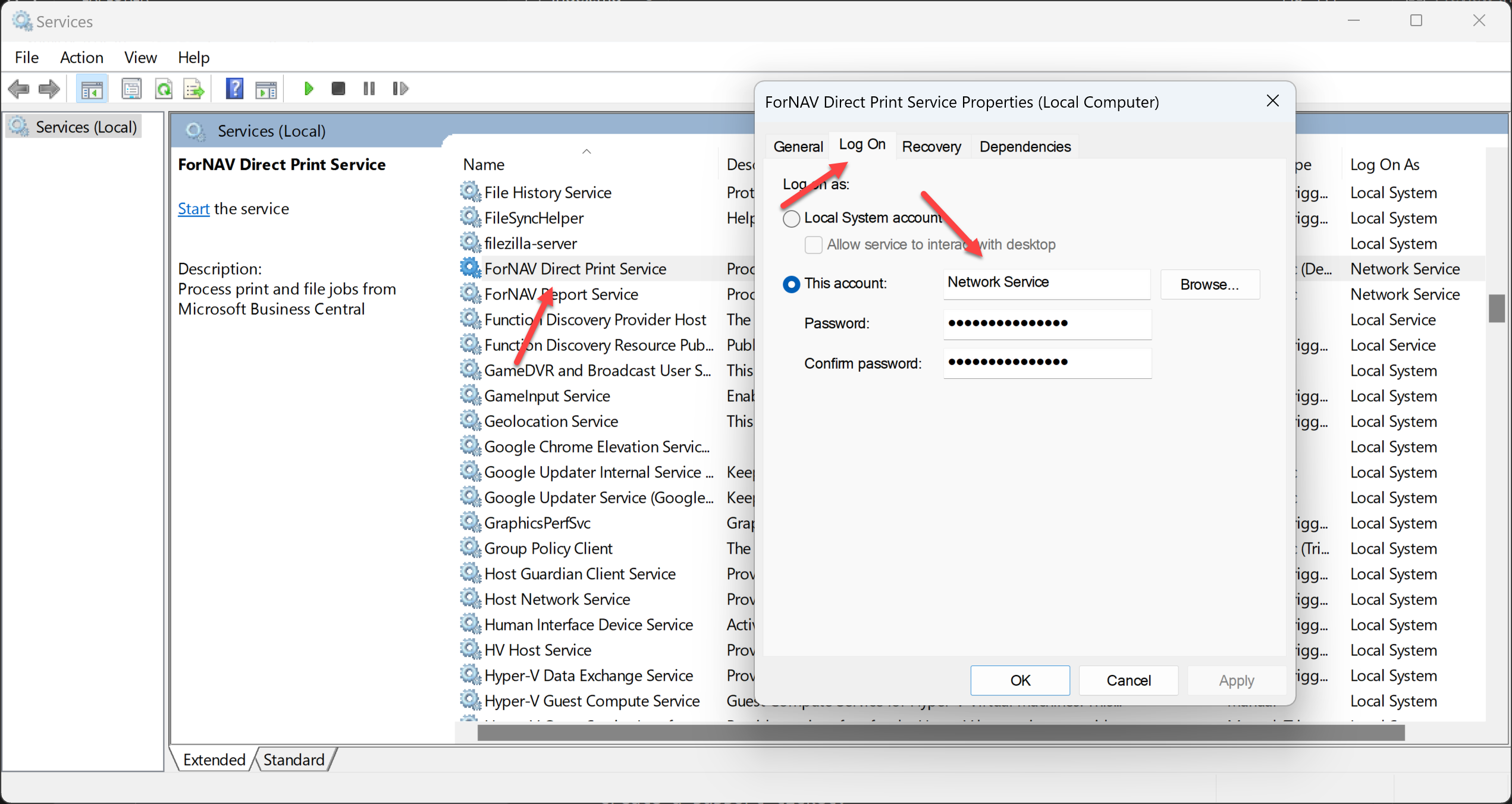
In the direct print app, check that the environment is listed and the status is green and waiting. If it is not waiting, look for an error message and click the link "Get help with this message online".
Check that the local printer name on the print job in the queue is installed on the service machine.
Right-click the environment in the direct print app and select the log file. Look for errors. Include this log file if you create a support ticket.
Examine the Windows event log for direct print errors.
In Business Central, open the page for "Direct Printer Routing" and check the entries. Routing entries may block the direct print service for getting specific jobs. You can try to delete all entries. Then, a service will get a job if it has the local printer name set on the print job.